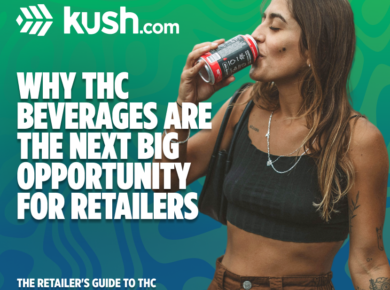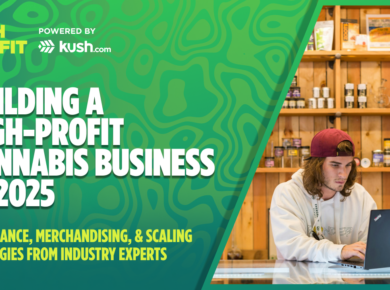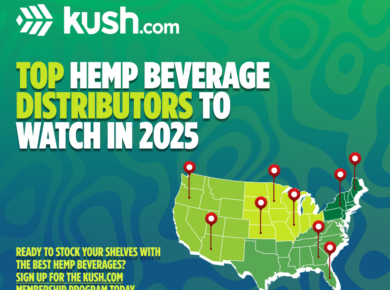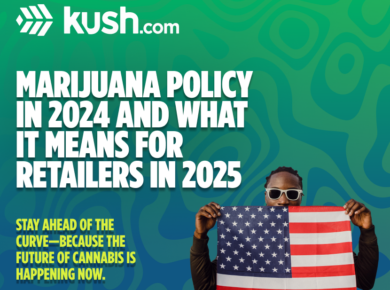Payment Processing Now Part of Kush.com’s Marketplace
Online payment processing has been one of the toughest challenges in the Hemp industry to date. Many vendors and distributors have been forced into a cash business with few options for credit card payment.
Thankfully, things just got a lot simpler with Kush.com’s DirectPay.
See This Post for a full buyers guide to starting conversations or making offers on kush.com
What Is Kush DirectPay?
Kush DirectPay allows vendors to buy and sell wholesale hemp products completely online with the security and trust of Kush.com. DirectPay is a simple Square integration that is available to all Premium Members!
With Kush DirectPay, vendors can accept credit card payments on all of their listings.. This feature is currently limited to premium members with additional support to come later in the year. No more accepting offers, and waiting for a buyers payment!
Buyers will also be able to use their credit cards online for a more convenient checkout process. When Kush DirectPay is used, a split occurs where a small processing fee goes to kush.com, and the remainder goes to the vendor.
How does Kush DirectPay Work? How do I qualify?
To get started, follow the instructions below:
- If you don’t already have Square, you can sign up for one here.
- Once logged into Square, you’ll need to authorize Kush.com to process payments on your behalf. This can be done on your Settings Page under “Payment Information”. By clicking “Activate” on the Square integration section you’ll be guided through a secure and seamless authorization process that should only take a couple clicks.
If for any reason you should wish to halting payments being processed through the platform, you can do so by disconnecting Kush.com. - At checkout, buyers will have two options. They can make a one-time purchase with their card or save their card for future purchases. Saving their card will also create a customer in the vendor’s Square account with a reference ID. DO NOT CHANGE this reference ID. Finally, once a payment has been made payments will show up in the seller’s Square account.
- The order can be seen under “Vendor Orders” on the storefront page, or under “My Orders” for marketplace transactions. With the new update, payment method and whether or not the payment was successful should now be shown clearly.
Walkthrough
Let’s walk through the whole process with screenshots so you know exactly how it works.
Once you’ve completed the integration and authorized Kush.com to charge payments to your account (again, this should pretty straight forward), a badge will be added to your storefront and product listings.
This should attract buyers to your products because it will create a more seamless checkout experience. All they will need to do is enter their credit card with the option to save it for future purchases. There will be no more confusion on how to make payment.
On marketplace products buyers will have the option to either enter the credit card while making the initial offer (to be charged at Offer Accept), from the My Order page, or anytime from the My Account page.
When a buyer completes the checkout process, you (the vendor) will receive an email notification that an order has been made. You also have the option to opt-in to SMS notifications for rapid response. Once you receive this notification, you can head on over to your orders page, found as a tab on your storefront page (https://kush.com/store?open=1). Here you can see if the buyer used a credit card and if the payment was successful. When you’re ready to complete the order, go ahead and mark the order as complete. This will send the buyer an email letting them know the order is on the way.

You may also view all of the customers who have purchased from you, as well as all of the transactions made, in your Square account. From here, you can export a CSV.

And that’s all there is to it! To ensure you’re one of the first to use the feature, become a Kush.com Premium Member today! Write us at info@kush.com with any questions.